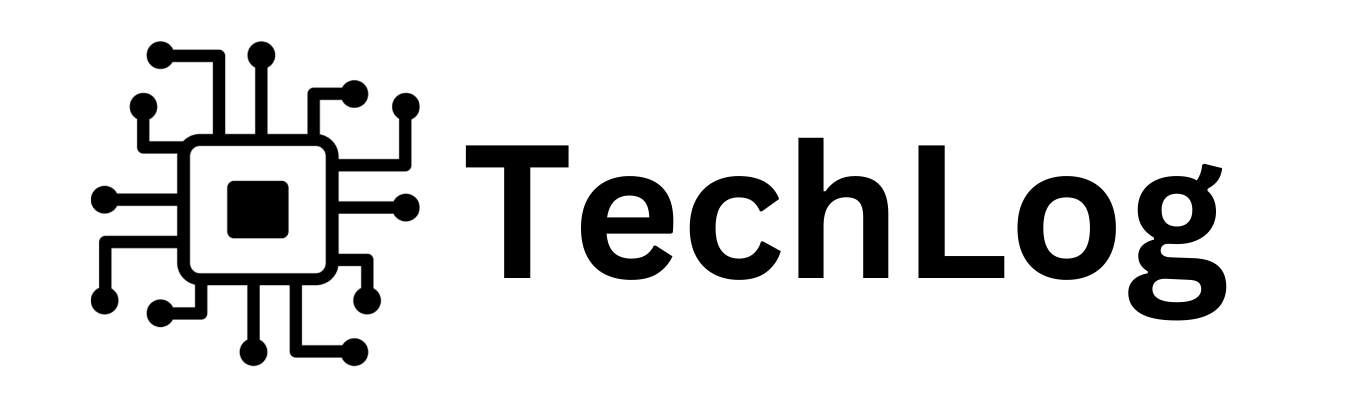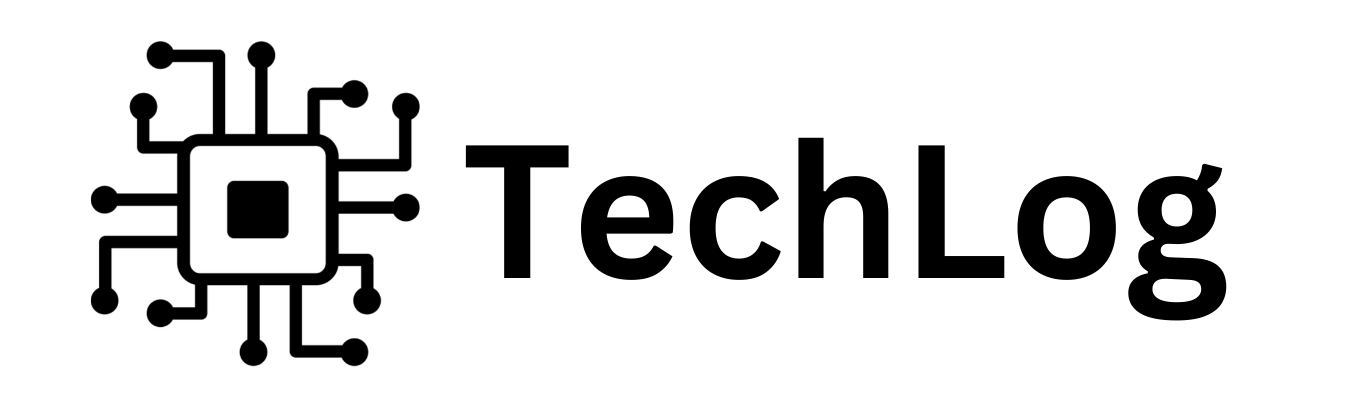Introduction
Artificial Intelligence has become an integral part of many social media platforms such as Snapchat. Recognizing the role that AI plays within the app and knowing how to turn it off can greatly enhance your ability to safeguard your privacy. This blog post aims to highlight the significance of disabling AI on your Snapchat application and offer a comprehensive walkthrough on how to accomplish this.
Brief Overview of AI on Snapchat
Snapchat offers an AI feature called My AI. It's a chatbot that can assist you with various tasks and provide information. Here's a quick rundown:
- What it is: My AI is an experimental feature powered by OpenAI's GPT technology, customized by Snapchat.
- What it can do: You can ask My AI for recommendations on things like birthday gifts, trip planning, recipes, or even creative writing prompts.
- Availability: My AI is currently available to all Snapchat users.
- How to access: Swipe right on the camera screen and tap "My AI" at the top, or type "@myai" in any chat.
- Limitations: Keep in mind that My AI is still under development and might not always be accurate. It's best to avoid sharing secrets or relying on it for critical advice.
Importance of Turning Off Snapchat AI for Privacy and Control
Snapchat's AI, while not entirely removable, provides various settings that allow you to enhance your privacy and control. Here's why you might contemplate deactivating them:
Concerns Regarding Snapchat AI's Privacy:
- Data Analysis and Utilization: Snapchat AI scrutinizes your snaps, facial characteristics, and interactions to propose filters, lenses, and connections, which some users may find intrusive.
- Tailored Advertising: The information amassed by Snapchat AI can be utilized for tailored advertising within the app, creating a sensation of perpetual tracking.
Exercising Control via Snapchat Settings:
- Lenses and Filters: You have the option to deactivate location data access for lenses and filters, thereby reducing the quantity of data collected by Snapchat AI about your environment.
- Search and Suggestions: Disabling "Search and Suggestions" based on your activity can curtail the data utilized for friend recommendations and content suggestions.
- Camera Permissions: By revoking camera access for Snapchat altogether, you can eliminate data collection through snaps and filters, albeit at the expense of significantly limiting the app's functionality.
Step-by-Step Guide to Disable AI on Snapchat
Unfortunately, as of March 27, 2024, Snapchat doesn't offer a complete way to disable its AI features. There is a special chat called "My AI" that functions as a recommendation and suggestion bot, but you can't entirely turn it off. However, there are workarounds depending on whether you have Snapchat Plus:
With Snapchat Plus:
- Long press "My AI" chat: In your chat feed, find the "My AI" conversation and tap and hold on it.
- Access Chat Settings: A menu will appear. Choose "Chat settings."
- Remove or Unpin: You'll have two options:
- Clear from chat feed: This completely removes the "My AI" conversation from your chat list.
- Unpin: This removes "My AI" from the pinned chats section at the top of your chat feed, but it won't disappear entirely.
Without Snapchat Plus:
There isn't a dedicated way to remove "My AI" from your chat feed without a Plus subscription. However, you can consider these options:
- Submit Feedback: Let Snapchat know you'd like the option to disable AI. Open your profile, tap the settings gear, scroll down to "Feedback," and choose "I have a suggestion." Request the ability to remove "My AI" completely.
- Limit Data Collection (Partial Solution): While not a complete shutdown, you can limit the data "My AI" collects:
- Disable Location for Lenses: Go to Settings > Additional Services > Manage. Find "Filters & Lenses" and turn off "Location Services."
- Turn off Search & Suggestions: Go to Settings > Privacy > Search and Suggestions and toggle it off. This limits data used for friend and content recommendations.
FAQs
Can AI be Turned Off Completely on Snapchat?
While some AI features can be disabled, complete removal of AI from the app may not be possible.
Will Disabling AI Affect the User Experience on Snapchat?
Disabling AI may limit certain features or personalization options on the app, but it can enhance privacy and control.
How Often Should AI Settings be Reviewed and Adjusted on Snapchat?
It's advisable to periodically reassess and fine-tune the settings of artificial intelligence to safeguard privacy and maintain control over your data.
Remember to review and adjust your AI settings regularly to protect your privacy and control over your data. Stay informed and empowered as you navigate the world of AI on social media platforms like Snapchat.